Online & Distance Education New Student Checklist
Your Next Steps Before Beginning Your Program
Congratulations on taking this important step to further your education and welcome to Online & Distance Education! This guide provides you with a series of steps to be completed/reviewed before getting started with your first course. We're here to make sure everything runs smoothly, so please don't hesitate to reach out with questions. Click the steps below for more information!
Phone: 319-273-7206
Email: online@uni.edu
- 1. Log in With Your CatID
Every UNI student has a CatID - this is the combination of a username and password and used to log into most campus systems.
Login Instructions
Look for the CatID SignOn logo to log in to campus systems with your username and password. For more information, visit it.uni.edu/catid-faq.
CatID Account Recovery Tool
Register alternate contact information for self-service password reset. To set up your alternate contact information, log into MyUNIverse and navigate to the My Account pagelet. There you'll see a link titled CatID Account Recovery Setup. Click that link and follow the on-screen instructions.
- 2. Transfer Credits (if Applicable)
Undergraduate Students
- UNI accepts a maximum of 65 transfer credits overall from community colleges.
- There is no limit on the number of credits UNI will accept from four-year institutions.
- All transfer credits must be from an accredited institution. Official transcripts must be on file for each institution that a student has attended. Please send transcripts directly to the Office of Admissions. Once transcripts are received, Admissions can provide an evaluation of your credits if requested.
- For students seeking a postbaccalaureate degree, please have official transcripts sent to the Office of the Registrar.
- UNI has put together a list of UNI Transfer Equivalencies for colleges that students most commonly attend. If you're questioning how a course might transfer in, view the list here. If you're transferring credit from a college that is not on the list, please contact Admissions to determine how the course will transfer. It is important to determine transferability before registering for courses at another institution.
- For residency requirements, please refer to the University Catalog.
- View a list of common transfer questions here.
Graduate StudentsIn general, students complete the full set of courses outlined in the program. It is possible to transfer a limited number of graduate credits. However, this credit must meet the following criteria:
- Course must be a regular graduate course with a graduate course number (not professional development or college credit through an Educational Agency or conference).
- Course must be taken by the student in graduate status, and the official transcript must show a grade of B- or better earned.
- Course must be applicable as a graduate requirement at the institution where it was taken.
- Course must be taught by regular graduate faculty.
- Course must meet the UNI seven-year recency requirement.
- Academic departments will determine whether or not they wish to accept transfer credit even if it meets the above requirements. These criteria were established to prevent credits not intended for use toward graduate degrees (i.e., Area Education Agency/professional development credits) from being used to meet UNI degree program requirements.
Please check with the program coordinator about specific situations.
- 3. Check or Forward Your UNI Email
All students are provided an official UNI email address used for many official UNI communications, including university bill notifications. If you would prefer to forward your UNI email to another email address you check more regularly, we've included those instructions below.
Accessing UNI email
Visit email.uni.edu and enter your CatID username and password.
- Click the LOGIN button.
- First-time users need to read the Terms of Service and click the Continue button.
- Read the "Welcome to your new account" document, complete the recaptcha and click "I accept". Continue to my account.
Forwarding your UNI emailWhile logged into your UNI email, click the gear icon at the top right and choose Settings.
- Click the Forwarding and POP/IMAP tab.
- Click Add a forwarding address to enter the address to which you would like messages forwarded. Scroll to the bottom of the page and click the Save Changes button.
- Login to the email account you entered in step 3 to find an email confirming your request.
- Click the confirmation link within the message. A Confirmation Success! email will be sent, and your UNI email will now be forwarded.
Google Drive accessGoogle Drive is the officially supported cloud file storage and collaboration platform for UNI. Using Google Drive you can easily create documents, spreadsheets, presentations, and many other kinds of content through your web browser that are easily accessible to yourself and those you choose to collaborate with by granting access.
- 4. Explore MyUNIverse / Student Center Navigation
MyUNIverse is a personalized Web portal that you can use to access and update your personal records. Your Student Center (located within MyUNIverse) is your academic management tool. This includes registration, billing, and financial aid information, academic progress reports (degree audits), and much more. Log in to MyUNIverse and your Student Center with your CatID. Assistance can be found at www.uni.edu/sis/content/student-center-help.
Accessing your Student Center- Visit my.uni.edu and enter your CatID username and password.
- Select the My Page tab and click the Go to my Student Center link.
Student Center resources- Viewing Your Grades: uni.edu/sis/sites/default/files/inline-uploads/Viewing%20my%20Grades_JOBAID.pdf
- Financial Aid Help: uni.edu/sis/content/financial-aid-help
- Academic Advisement Report Help: uni.edu/sis/content/academic-advisement-report-student-online-self-help
- Student Enrollment Verifications: uni.edu/sis/sites/default/files/inline-uploads/Student%20Enrollment%20Verifications.pdf
- 5. Get to Know Your Program Contacts
You've most likely already received communications from a key contact at UNI. Let us help you become more acquainted with these key contacts who will continue to assist you throughout the duration of your program:
Enrollment ContactEach program has a dedicated enrollment contact who will be your point of contact for all questions during the course of your program. As a distance student, we understand that you may not be familiar with all of the UNI policies, processes, and procedures. That's where your enrollment contact comes in! We can help answer your questions, from enrollment to billing to accessing your online course. Your enrollment contact was most likely the person who sent you the link to this checklist!
Program Coordinator/AdvisorThe Program Coordinator/Advisor plays a critical role in your path to a degree. This individual possesses the expert knowledge of the program's academic requirements, as well as UNI graduation requirements to make sure you get the most out of your experience, in as efficient a way as possible. While the enrollment contact can help with the logistical questions, your Program Coordinator/Advisor will be there to answer questions about program and course content, degree requirements, etc.
- 6. Enroll in Your Classes
Upon admission to the program, the final step is to submit your enrollment form at online.uni.edu/courses-workshops/enroll-course.
Each term, your enrollment contact will reach out with enrollment information for the next term.
- 7. Enroll in Duo Multi Factor Authentication
Enrolling keeps your information as secure as possible, and is required by the second month of the term. It is recommended to use a computer to start the Duo enrollment process and then use your cell phone when prompted for enrollment.
Complete instructions can be found here
- 8. Order Textbooks
Each term, your enrollment contact from the Office of Online and Distance Education will provide you with the details about textbooks used in your upcoming courses. Textbooks can be obtained from a vendor of your choice or the UNI Bookstore.
- 9. Finalize Financial Aid and Pay Your U-Bill
Viewing your U-Bill- Visit my.uni.edu and login with your CatID username and password.
- On the My Page tab, click Go to my Student Center in the Student Center pagelet.
- Within the Finances section, click on the Account Inquiry link.
- Click the activity tab to view the details of your u-bill.
U-Bill Payment Optionse-check
- Within the Finances section, click the Make a Payment button.
- You will be redirected to Flywire in a new tab. Click the purple Make a Payment button.
- Choose your payment method and confirm the payment amount. Click Continue.
- Review the payment information and click Confirm.
- You will receive an email confirmation of your payment.
Credit Card
All students have the option to pay by credit card through their Student Center in MyUNIverse. The steps to pay by credit card can be found here: obo.uni.edu/student-accounts/paying
Credit card payments made through your Student Center are subject to a service fee of 2.75%.
Check
Checks can be mailed to:
University of Northern Iowa
Attn: Student Accounts
103 Gilchrist Hall
Cedar Falls, IA 50614-0008Please include your student number in the memo section of the check.
Payment Plan Options: https://obo.uni.edu/student-accounts/payment-plan
Financial Aid
In order to be eligible for financial aid for distance education coursework, students must:
- Complete the Free Application for Federal Student Aid (FAFSA) at www.fafsa.gov
- Be enrolled at least half-time (6 hours for undergraduates)
- Be admitted to UNI and enrolled in a degree-seeking program
- Be in compliance with financial aid satisfactory academic progress standards
Federal aid will automatically be applied to tuition and technology fees contracted through the university. To have federal aid also pay for miscellaneous charges, such as late fees, parking, or on-campus lodging, you must provide your consent by completing the FedState permission.
2+2 Elementary Education Students
Additional financial aid information specifically for 2+2 students can be found at admissions.uni.edu/financial-aid/distance-off-campus
Graduate Students
Additional financial aid information for graduate students can be found at admissions.uni.edu/financial-aid/financing-graduate-school
- 10. Learn About Academic Services / Standards
Student Accessibility Services
Please check out UNI's Accessibility Services Website for information about services UNI provides to make education accessible for all students. Student Accessibility Services at UNI offers assistance with closed-captioning, e-readers, extended test times, quiet locations, notetakers, and more.
Website: sas.uni.edu
Phone: 319-273-2677 (deaf or hard of hearing, use Relay 711)
Email: accessibilityservices@uni.edu
The Learning Center (TLC)The Learning Center offers online assistance to students currently enrolled in UNI distance education courses. tlc.uni.edu/resources
TutorMe
Free online 24/7 tutoring in business, computer science, math, science, Spanish, and writing. More information can be found at tlc.uni.edu/online.
UNI Academic Ethics / Discipline PolicyStudents at the University of Northern Iowa are required to observe the commonly accepted standards of academic honesty and integrity. Visit the UNI Policies and Procedures website (www.uni.edu/policies/301).
- 11. Check out the Rod Library Resources
The Rod Library at UNI provides a vast amount of support for distance learners. Their staff will mail Rod Library books to requesters, provide PDF copies of journal and magazine articles held by the library and help students get started with research...all at no cost! Students also have access to all of the library's online resources, including library databases, e-journals and e-books.
Services for Distance Learners
Email: libaskus@uni.edu
Phone: 319-273-2838
Live Chat- 12. Complete Your Orientation
Undergraduate Student Orientation
Our Undergraduate Student Orientation is your first step to becoming a part of our Panther community. By completing the undergraduate orientation, you’ll gain the tools, resources, and information you need to to start strong and succeed at UNI. During orientation, you will:
- Learn about online student support services and available resources
- Know how to connect with your UNI program advisor
- Understand key deadlines, expectations, and important financial aid details
Graduate Student Orientation
Our UNI Graduate Student Orientation, will take you through the basics for getting to know what UNI has to offer and making sure you know where to go for all kinds of support, well-being, and opportunities! Each learning module was designed for you to explore and come to know what UNI has to offer you:
- Blackboard Ultra Basics (with interactive components)
- Academic Support
- Student Support
- Financial Information
- Making a Home at UNI: Housing, Dining, and Childcare
- Technology Information and Assistance
- Social and Cultural Opportunities (for residential students)
- Research
- Degree Completion Resources
Optional Course: Introduction to Online Learning in Blackboard Ultra
We have developed an introductory course in Blackboard Ultra for students to get a feel for the platform before starting coursework. Once you have enrolled, we will automatically add you to the course titled "Introduction to Online Learning in Blackboard Ultra," and you can access it through Blackboard at uni.blackboard.com. You will be asked to log in with your CatID to access the course. The course contains many helpful resources and tips and will take less than one hour to complete.
- 13. Additional Resources and Graduation Information
Technical Support
- Support for CatID, UNI Gmail, resetting your password, logging into Blackboard, or using tools like Citrix or SPSS:
- Contact the UNI Service Desk at 319-273-5555 or visit Service Hub to request technology help or services.
- Support for Blackboard Ultra (eLearning) once you have logged into Blackboard:
- Contact Online Education & Individual Studies at cesp-consult@uni.edu
University Calendars
Academic calendar
Calendar of eventsStudent Accounts/OBO
Registrar
Transcripts
Enrollment Verification
Teacher Licensure
Viewing GradesRegistrar Contact Information
319-273-2241
Registrar@uni.eduGraduation Information
All students must fill out a graduation application, regardless of whether you want to walk in the ceremony. The application must be filled out early on during the semester in which you plan to graduate. Read the step-by-step guide on how to complete the graduation application, if needed. Please note Online & Distance Education program students are charged a $115 Records & Documents fee after your application is submitted. This charge is not applicable to UNI alumni.
If you want to participate in the commencement ceremony, you must fill out the Commencement Ceremony Reply Form, in addition to the graduation application.
Graduation Check with Record Analyst
Once you have submitted the graduation application, you are more than welcome to email your Record Analyst in the Office of the Registrar to ask that a graduation check be completed. The Record Analyst will be sure that you are completing your remaining requirements for the major and check to make sure that you don’t have anything on your record preventing you from graduating (holds, past-due bills, etc.). Locate your record analyst.
Ceremony Participation
If you’re a graduate student and decide to participate in the commencement ceremony, you will walk with your academic college. If you’re an undergraduate majoring in BLS, GS or IS, you will walk with Continuing Education and Special Programs. View a list of ceremony dates and times.
Receiving Your Diploma
Your diploma will be mailed to your permanent home address approximately six weeks after grades have been reported by the faculty and eligibility for graduation has been determined. You can check the accuracy of your permanent home address or make changes to it prior to Commencement through your MyUNIverse account. Click here for a online tutorial.
Post-Graduation Information
- UNI Alumni Association
- If you’re needing assistance with the job search and interview process, contact Career Services.
- If you received financial aid while enrolled at UNI, please contact the Office of Financial Aid & Scholarships with any questions you might have about repayment, etc.
Career Services
Offers services and support related to finding a job, updating your resume, interview tips, and job search strategies for both on-campus and distance students. Offerings include job board, fairs, and 1:1 online meetings with advisors.
Download the TELUS Health Student Support App through the Apple Store or Google Play today to access confidential, mental health support with a counselor 24/7 via telephone or chat at no cost to you. Once you download the app, select “University of Northern Iowa” as your school to get immediate support, well-being resources, complete anonymous health assessments and more.
- Support for CatID, UNI Gmail, resetting your password, logging into Blackboard, or using tools like Citrix or SPSS: